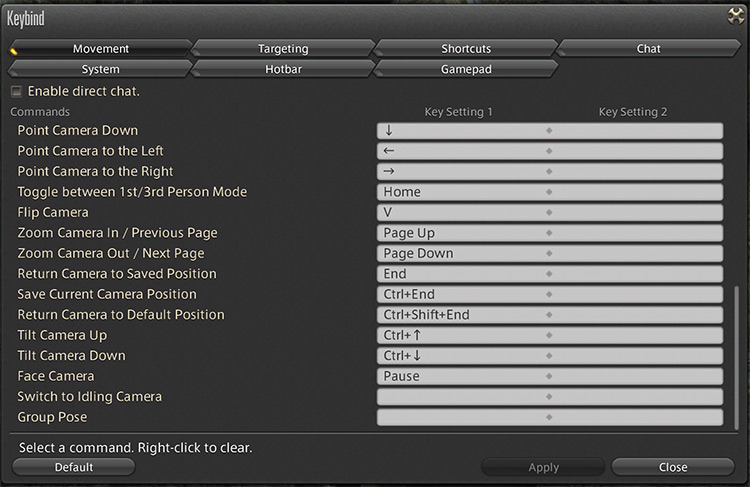On PC (Mouse & Keyboard)
By default, you can activate First Person View on Mouse & Keyboard by pressing the Home button on your keyboard. This is typically underneath your scroll lock toggle. You can exit First Person View on PC by simply pressing the Home key again. Think of it as a toggle. It’s possible to reassign the key if you want it to be more accessible by heading to your in-game options and adjusting your keybinds.
On PC (Controller)
Final Fantasy XIV was designed around the PlayStation controller – it’s why the game works so well on console despite having so many potential inputs! And with a PlayStation controller you can activate First Person View by clicking the “R3” button. This is done by pushing down on your right analogue stick. You can exit First Person View by pushing the same analogue stick button. In rare cases, you may find that your controller doesn’t have an R3 function. Don’t worry – just head to the game’s options and map First Person View to something different.
On PS4/PS5
You can enable and exit First Person View on both Sony consoles in the same way as you would using a controller on PC. Just click that R3 analogue stick to enter first person POV, and once more when you’re done to exit it.
What Can I Use First Person View For?
First Person View in FFXIV is generally more useful for taking screenshots than anything else. You can also use it in combination with Scroll Lock or L1+Touchpad on PS4, which hides the game’s HUD. It’s never really super practical to actually play the game in First Person View (especially if you’re a Lalafell). Because then you won’t be able to see the majority of the action, and you’ll probably be clobbered with more than a few AOE attacks.